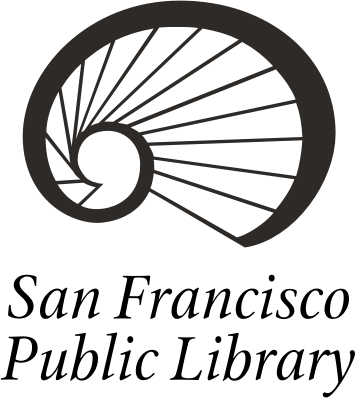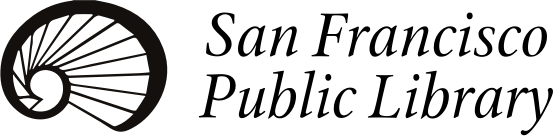-
Use any computer in the Main Library. At the Library Home Page under Research & Learn, select Articles and Databases, then select Science & Technology, and finally, SAMS Photofact Repair Manuals (accessible only in Main Library).
-
In the default search box (next to Model/Chasis), enter a model number - or even a partial model number - but NOT the brand.
Note: The Model/Chasis box is a drop-down menu and can be changed to Brand, SAMS #, etc. So if you prefer to search by brand, you need to change this menu.
-
There are various ways to search SAMS - see the Search Tips link next to the Search button. Also try hovering your mouse over Manuals in the green bar at the top for other options/info. Ask staff at the 4th Floor Business, Science & Technology Center desk if you need help.
-
If SAMS has the schematic immediately available for download, an Adobe Acrobat PDF icon will appear in the Subscription column on the right side of the item record/model. Click the icon to download or print the file - you will need a flash drive to download it. If you prefer to print the file, the print job will be sent to the 4th Floor copy room. Printing is free up to $2.00 a day (ten cents per B&W page, forty cents per color page) and can be done using your library card.
-
If SAMS has a different icon (looks like an arrow) in the item's Subscription column, it is not available for immediate download, but SAMS has the item in their collection. They will scan it for you and add it to their database for your access - click the arrow to begin the request process and fill out the online form. You will need to have an email account for contacting purposes to complete the form.*
-
If the item you are searching for does not appear in the SAMS database, you may request that SAMS check their collection for it since they may still be able to provide it. Click the request a manual link and fill out the online form. You will need to have an email account for contacting purposes to complete the form.*
-
*If you do not have an email account, talk to staff at the 4th Floor Business, Science & Technology Center desk. If you need any help with the searching and/or request process, ask staff at the Business, Science & Technology Center desk.
Accessibility Options
Contrast Options
- Dark
- Light
- High
- Reset to Default
Text Options
- +A
- -A
- Reset to Default
100 Larkin Street
San Francisco, CA 94102
United States
550 37th Avenue
San Francisco, CA 94121
United States
5075 3rd Street
San Francisco, CA 94124
United States
500 Cortland Avenue
San Francisco, CA 94110
United States
1135 Powell Street
San Francisco, CA 94108
United States
1278 Minnesota Street
San Francisco, CA 94107
United States
1 Jose Sarria Court
San Francisco, CA 94114
United States
4400 Mission Street
San Francisco, CA 94112
United States
2825 Diamond Street
San Francisco, CA 94131
United States
1801 Green Street
San Francisco, CA 94123
United States
1298 Ocean Avenue
San Francisco, CA 94112
United States
1890 Chestnut Street
San Francisco, CA 94123
United States
155 Winston Drive
San Francisco, CA 94132
United States
1234 Valencia Street
San Francisco, CA 94110
United States
960 4th Street
San Francisco, CA 94158
United States
451 Jersey Street
San Francisco, CA 94114
United States
850 Columbus Avenue
San Francisco, CA 94133
United States
345 Randolph Street
San Francisco, CA 94132
United States
3223 Ortega Street
San Francisco, CA 94122
United States
1833 Page Street
San Francisco, CA 94117
United States
1200 Taraval Street
San Francisco, CA 94116
United States
380 Bacon Street
San Francisco, CA 94134
United States
1616 20th Street
San Francisco, CA 94107
United States
3150 Sacramento Street
San Francisco, CA 94115
United States
351 9th Avenue
San Francisco, CA 94118
United States
1530 Sunnydale Ave
San Francisco, CA 94134
United States
1305 18th Avenue
San Francisco, CA 94122
United States
800 Avenue H
San Francisco, CA 94130
United States
201 Leland Avenue
San Francisco, CA 94134
United States
190 Lenox Way
San Francisco, CA 94127
United States
1550 Scott Street
San Francisco, CA 94115
United States
United States
Mobile Outreach Services
San Francisco , CA 94103
United States